TensorFlow on M105 Jan 2022 / 6 minutes to read Elena Daehnhardt |

|
Introduction
TensorFlow is a free OS library for machine learning created by Google Brain. Tensorflow has excellent functionality for building deep neural networks. I have chosen TensorFlow because it is pretty robust, efficient, and can be used with Python. Since I like Jupyter Notebooks and Conda, they were also installed on my system. Next, I am going through simple steps to install TensorFlow and the packages above on M1 macOS Monterey.
XCode
I had a new computer; thus, I started downloading and installing XCode from App Store.
Homebrew
We can download Homebrew from https://brew.sh or by running the command:
/bin/bash -c "$(curl -fsSL https://raw.githubusercontent.com/Homebrew/install/HEAD/install.sh)"
Miniforge
When doing data science, I usually use Anaconda for managing libraries. This is why I have installed Miniforge to access Conda by downloading the Miniforge3-MacOSX-arm64 from Minifororge Releases. After installation, this required running a bash file and adding the Miniforge to the system path (when it prompts ‘yes|no’ - say ‘yes’ to add Anaconda to the PATH).
cd ~/Downloads
/bin/bash Miniforge3-MacOSX-arm64.sh
echo $PATH
Tensorflow and Jupyter
Next, we create a new environment in Conda and install Tensorflow base and tensorflow-metal plugin:
# Let’s create a new environment, called tensorflow_m1:
conda create --name tensorflow_m1 python==3.9
# Activate
conda activate tensorflow_m1
# Then, install dependencies
conda install -c apple tensorflow-deps
# Install the core and metal plugin for TensorFlow with pip
pip install tensorflow-macos
pip install tensorflow-metal
Additionally, we can install the Jupyter notebook lab, matplotlib, pandas and scikit-learn:
conda install -c conda-forge jupyter jupyterlab
conda install matplotlib
conds install pandas
conda install scikit-learn
Test
Since macOS M1 has GPU support, I am going to test the TensorFlow running on GPU and CPU devices. For this, I used the MNIST digits classification dataset for training a Sequential neural network model.
# Importing libraries
import pandas as pd
import numpy as np
import tensorflow as tf
import keras
# Importing required functionality
from keras.models import Sequential
from keras.layers import Flatten, Dense, Dropout, Dense
# Loading and preparing data
mnist = tf.keras.datasets.mnist
(x_train, y_train), (x_test, y_test) = mnist.load_data()
x_train, x_test = x_train / 255.0, x_test / 255.0
Notice, when we create the Sequential model, we use the Flatten layer with the input shape of 28x28 because initially, MNIST dataset contained digit images in this format. The network has one Dense layer of 128 neurons with ReLU activation function, one Dropout layer to deal with overfitting, and a Dense output layer with 10 neurons.
# Creating sequencial model
model = Sequential([
Flatten(input_shape=(28, 28)),
Dense(128, activation='relu'),
Dropout(0.2),
Dense(10),])
# Loss function
loss_fn = tf.keras.losses.SparseCategoricalCrossentropy(from_logits=True)
# Compile the model with the defined loss function, Adam optimiser and accuracy metric
model.compile(optimizer='adam', loss=loss_fn, metrics=['accuracy'])
I run my code in a Jupyter Notebook, so I use cell timing with the magic function “%%timeit”
%%timeit
with tf.device('/CPU'):
model.fit(x_train, y_train, epochs=10)
58.6 s ± 656 ms per loop (mean ± std. dev. of 7 runs, 1 loop each)
%%timeit
with tf.device('/GPU'):
model.fit(x_train, y_train, epochs=10)
1min 24s ± 2.06 s per loop (mean ± std. dev. of 7 runs, 1 loop each)
Interestingly, training on a GPU device resulted in much higher time. When I looked up in Activity Monitor, GPU History, I have observed that GPU is 100% used when training on both devices. I think that there is some overhead issue with the GPU option, which I will talk about with an Apple expert.
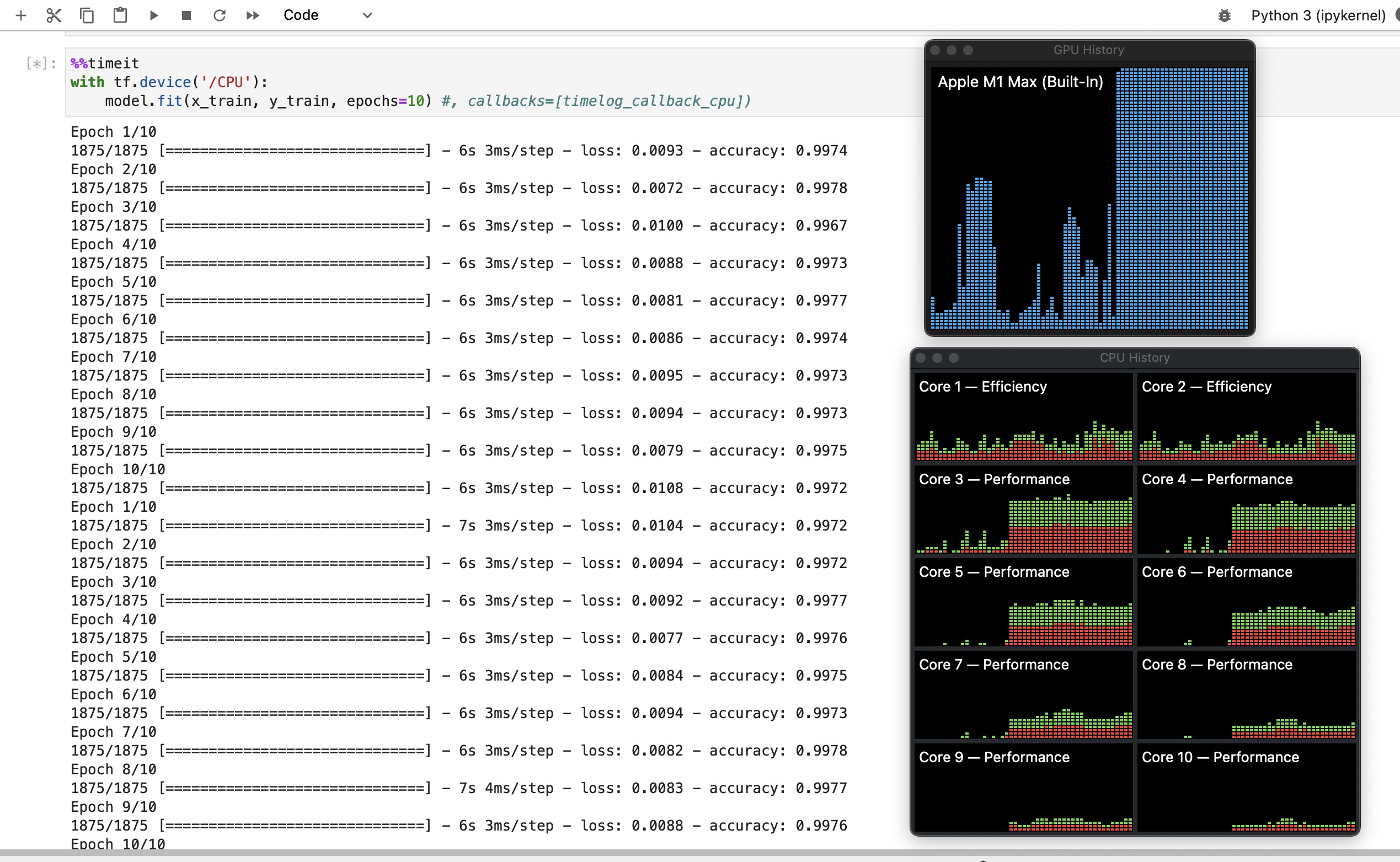
Conclusion
To sum up, we have installed Xcode, Homebrew, Miniforge, and finally, Tensorflow on a macOS M1 computer. To check that everything works well, we created a machine learning model and assessed its performance with the MNIST dataset.
Did you like this post? Please let me know if you have any comments or suggestions.
Posts that might be interesting for you

|
About Elena Elena, a PhD in Computer Science, simplifies AI concepts and helps you use machine learning.
|