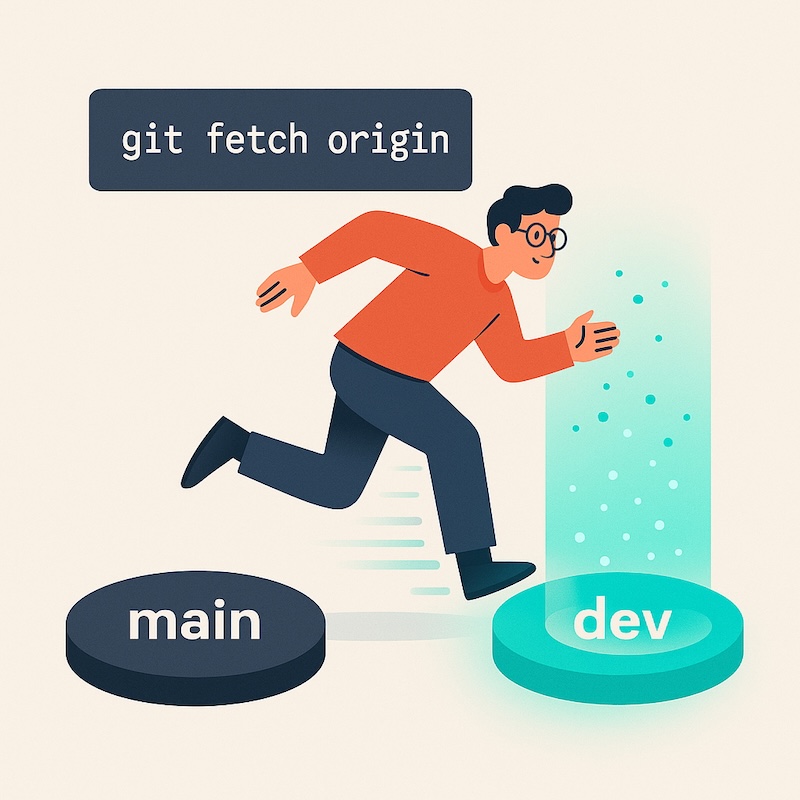Introduction
Cloning a repository is exciting — new code, new adventure.
But sometimes Git drops you straight onto main when you really wanted that shiny dev branch.
Remote (origin) Local
------------------ ------------
origin/main main ← default after clone
origin/dev ----> dev ← your new branch
No worries. Here’s the quick rescue plan.
The critical step
First, tell Git to look for other branches on the remote:
git fetch origin
👉 This is the magic unlock: it updates your local repo with all branches that exist on the remote (like dev, feature-x, etc.).
Without it, your machine doesn’t even know those branches are there.
Why git fetch origin matters?
- Cloning only grabs the default branch (usually
mainormaster). fetchdownloads branch info and commits without changing your files.- After
fetch, you can switch safely to any remote branch.
Jump to your branch
Now switch to the branch you want — for example dev:
git switch dev
(Older style: git checkout -b dev origin/dev — works the same way.)
Pull the latest updates just to be sure:
git pull
Done. No tears, no confusion — just smooth Git moves. 🚀
💡 Quick tip: If you’ve made changes but haven’t committed them yet, save them before switching:
git stash
Then switch branches and bring your changes back with:
git stash pop
Wrap-up
That’s it — a simple way to jump from main to where the real work lives.
Remember: git fetch origin is your secret handshake to see all remote branches.
Next time you clone and panic, you’ll know exactly what to do :)
Did you like this post? Please let me know if you have any comments or suggestions.
Git posts that might be interesting for you